This chapter will explain how to utilize the search results, add subjects and comparables to your
menu, view detailed parcel information, and browse through parcels listed in your search results.
Search Results
This page is displayed after a successful query. It shows a list of parcels that meet your search criteria. The initial displayed columns are Subject, Comp, Parcel ID, School District, Address, and Buildings. Clicking on the "Add" icon in the Subject column will add the parcel in that row to your menu as a Comparable. Note that you can have up to one Subject and six Comparables saved in your menu. Clicking the info in column three (Parcel ID in picture below) will open up the Parcel Information page.
Search Results
This page is displayed after a successful query. It shows a list of parcels that meet your search criteria. The initial displayed columns are Subject, Comp, Parcel ID, School District, Address, and Buildings. Clicking on the "Add" icon in the Subject column will add the parcel in that row to your menu as a Comparable. Note that you can have up to one Subject and six Comparables saved in your menu. Clicking the info in column three (Parcel ID in picture below) will open up the Parcel Information page.
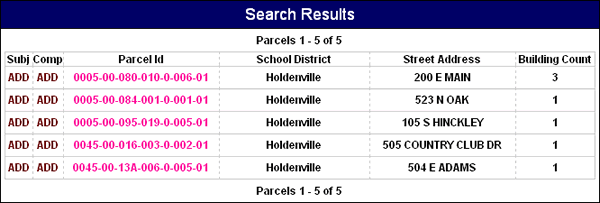
Changing Search Results Displayed Information
The last four columns on the Search Results page are customizable. This means you can change them to display information most appropriate to your needs. Clicking on the "Click Here to Change Information Shown" button will bring up a page that allows you to select the information appearing in the Search Results.
The last four columns on the Search Results page are customizable. This means you can change them to display information most appropriate to your needs. Clicking on the "Click Here to Change Information Shown" button will bring up a page that allows you to select the information appearing in the Search Results.

The following shows all the available information categories that can be selected to appear on the
Search Results page. Selecting a preference from one of the drop down menus will cause that
information to be displayed on the Search Results page in the selected column. Clicking the "Commit"
button will return you to the Search Results page with the updated information.
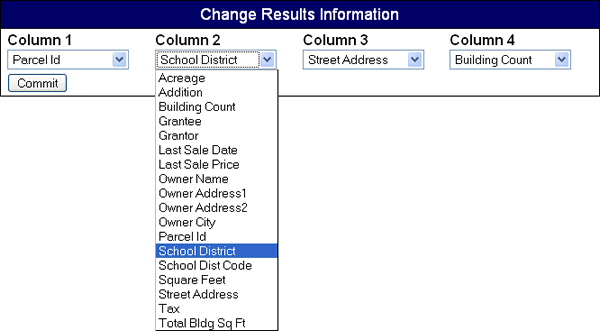
Mailing Labels for the Results List can be printed from this page. There are three sizes of mailing
labels currently supported. Select the size of label you want to print and click on the
appropriate button. This will bring up a page with a list of the owners and their addresses.
Print this page after loading your printer with the correct labels. You should print one test
page to make sure that everything lines up properly.

The Parcel Information page displays all pertinent data for the selected parcel.
Parcel Information Page Header
The header allows you to add a parcel as a Subject or Comparable. You can do this by clicking the "Add as Subject" or "Add as Comparable" buttons respectively. The header also allows you to view the Property Card, View Building Sketches (if available), View Photos (if available), and lets you move forward or backwards through the results list. (If there was more than one.) Below is an example:
Parcel Information Page Header
The header allows you to add a parcel as a Subject or Comparable. You can do this by clicking the "Add as Subject" or "Add as Comparable" buttons respectively. The header also allows you to view the Property Card, View Building Sketches (if available), View Photos (if available), and lets you move forward or backwards through the results list. (If there was more than one.) Below is an example:

Basic Information
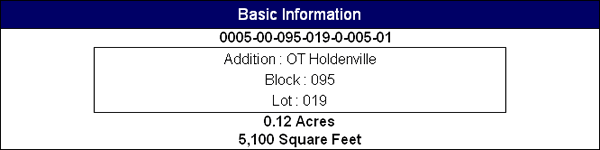
This section displays the Parcel ID, either Township and Range if the parcel is rural, or the
Addition, Block and Lot if the parcel is in-town. This section also displays the parcel size,
if available.
Owner(s)
Owner(s)

This section displays the Owner's Name, and address. This is not always the Parcel Address since
the owner may not live there.
Parcel Location
Parcel Location

This section displays the Address and Tax District of the parcel. Most rural parcels will show
a number as the address since they don't have a street address.
Parcel Value
Parcel Value
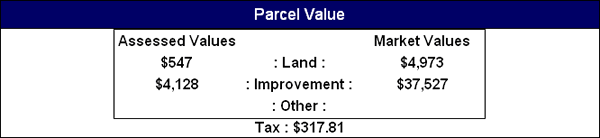
This section displays the Assessed and Market Values of the parcel. This includes Land Value,
Improvement Value (usually buildings), and Other Values (mobile homes, etc.). This section also
shows if the parcel has and Exemption or Double Exemption, and the Tax amount.
Legal Description
Legal Description

This section displays the Legal Description of the parcel.
Sales Information
Sales Information
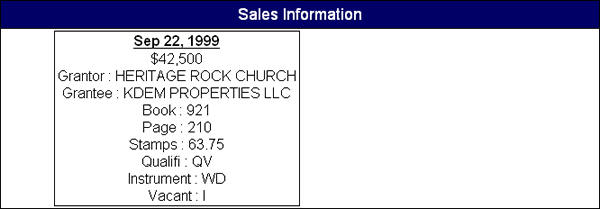
This section displays all the recorded sales data for the parcel. If a parcel does not have a
recorded sale, this section will not appear. If a parcel has one or more recorded sales, each
sale will have its own display block. A sales display block includes the Sale Data, Grantor,
Grantee, Book and Page, and other information.
Building (Improvement) Information
Building (Improvement) Information
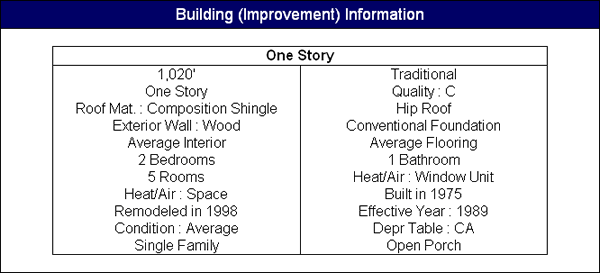
This section shows the improvement(s) on this parcel. This section shares much in common with
Commercial and Mobile Home properties. See example below :
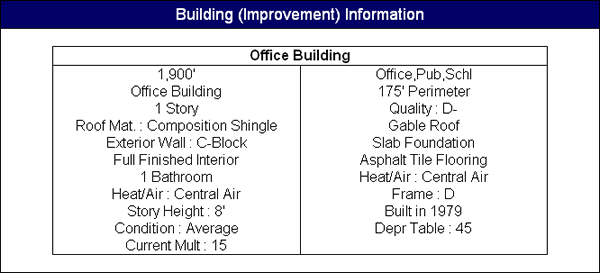
Land Information

This section displays the type of parcel it is (Urban Commercial, Urban Residential, Rural, etc.
It also lists the square feet or Acres, and price per unit.
Features
Features
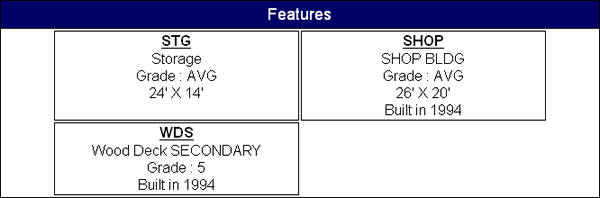
This section displays the additional features for the parcel. Features such as Storage, Shop
Buildings, Secondary Wood Decks, etc. Each Feature will have its own block and will list what
feature it is, the grade of the feature, size (if available), and when it was built (if
available).